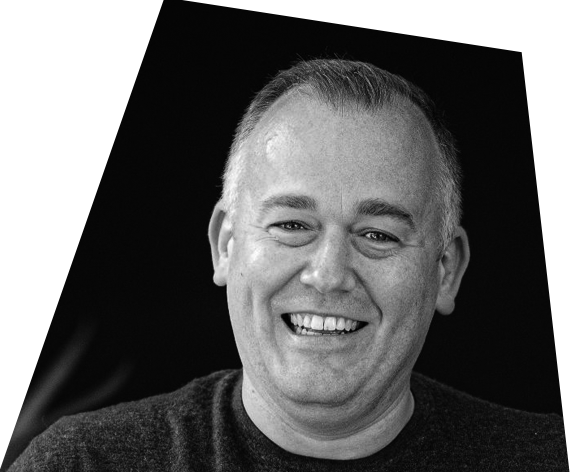5 Ways to Optimise Your AdWords Account
February 16, 2018
So you’ve mastered the basics of AdWords marketing. Your account is up and running, you’ve embedded tracking and are successfully monitoring traffic and goal completions, you’ve got a handle on your spend through bids and budgets, are targeting carefully researched keywords through one or more ad groups, and your ads are live and getting clicked. Now what?
There are dozens of ways to optimise your AdWords account to ensure your budget isn’t wasted and your CTR (click-thru rate) and conversion rate is as strong as can be. Here are five helpful methods for those looking to move past the basics of AdWords and implement intermediate techniques to achieve an increasingly optimised account.
Ad Extensions – The limited number of characters available when writing ad copy is useful for creating concise ads that stick to the point. When written in correlation with very specific and targeted ad groups they can deliver an impressive CTR. That being said, you shouldn’t let these few lines of text and single website link be where your ad copy starts and ends. Ad extensions are additional snippets of text to add additional info and marketing copy to your ads. Ad extensions can be added on an account level, campaign level or even ad group level, allowing you to be as general or specific as you want. There are currently more than 10 different types of ad extensions that allow you to add additional links to popular or relevant web pages, call extensions with contact information, price extensions, location extensions, offer extensions and many more. To add these, click the ad extensions tab in AdWords, then select the correct extension view from the dropdown list then press ‘+ Extension’ button.

Search Term Reports – The search terms feature within AdWords is a favourite amongst the PPC team here at Venture Stream as it offers useful insights into what users searched for in Google to be served your ads. To view, set your desired date range and select the Keywords tab in AdWords and then click on Search Terms. From here you can see what was searched for people to find your ad, how much each click cost and whether their click was followed by a subsequent goal completion. You are then given a list of keywords that can then be added to existing campaigns if they aren’t already being used, or can be added to the negative keywords list if they aren’t relevant to your brand or business. Read more about how to use search term reports with this blog written by our very own Digital Marketing Consultant and PPC whiz Sean.

Location Targeting – Setting up the correct locations is a fundamental part of creating a functional AdWords campaign as it ensures your ads will only be shown in places that are relevant and you won’t rack up big bills from useless clicks from users outside the relevant regions or countries. However, there are ways to look further into the data of where your ads are performing the best, allowing you to bid up on these areas and give more money to the places where your campaigns are working well. To see this data, select a campaign and then select settings followed by the location button. Tick any countries / regions that have been performing well then select ‘What triggered your ad’ from the location reports dropdown list. Select this location again and then choose to view by city from the same dropdown list. You can then bid up or down based on the performance and spend of the various geographic cities.



Device Performance Review – There are so many different factors that can have an impact on the effectiveness of your AdWords campaigns, including the type of device (desktop, mobile or tablet) your ads are viewed on. An example of where this rang particularly true is with several of our clients that specialise in baby and infant products, where we found traffic and sales on mobiles were far higher than any other device due to busy parents quickly ordering things while on-the-go using their mobile phones. To check out how your ads are performing across the different device platforms click settings while at an ad group level followed by the Devices button. You can then see the data from each device and can bid up or down accordingly.

Ad Scheduling – Similar to devices, the time and day that users click on ads could also show useful patterns of behaviour that can be used to optimise bids. In order to access this data you must first set up ad scheduling in your adwords account. To do this, click on settings while at a campaign level. Press the +Ad Schedule button and then decide what kind of time increments you want your data to be collected as. It could be as general as 24 hour day-long slots or as specific as hour-long slots if you wished to view the analytics as close as that. Press save and you’ve successfully set up your ad scheduling. To then use this data, simply select the ad scheduling page after you’ve set the wanted date range and you can check the performance of your campaigns at different times. If certain time slots seem to be accruing a lot of expensive clicks but few conversions then you may wish to bid down, while time slots that convert well you can bid up on. This is yet another handy way to put use your budget wisely and improve your overall CTR and conversion rates.



These are just five of the many different optimisation strategies we use and routinely check on an either daily, weekly, fortnightly or monthly basis to ensure all PPC accounts are running as optimally as can be. If you have an AdWords account that needs optimising or are curious to see how we can help improve your paid search strategy – get in touch and we’ll be more than happy to advise